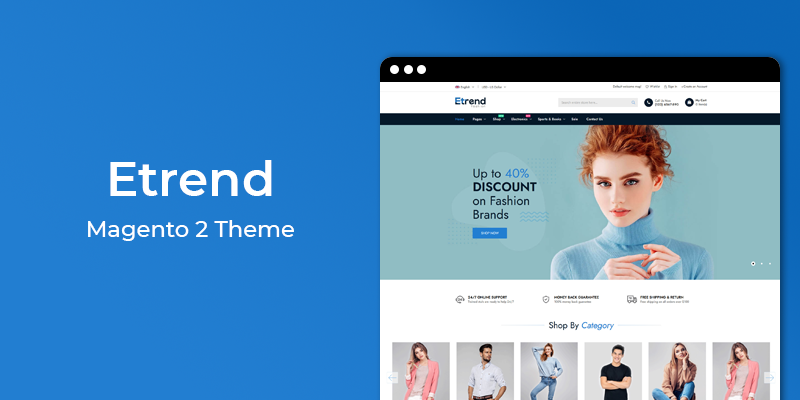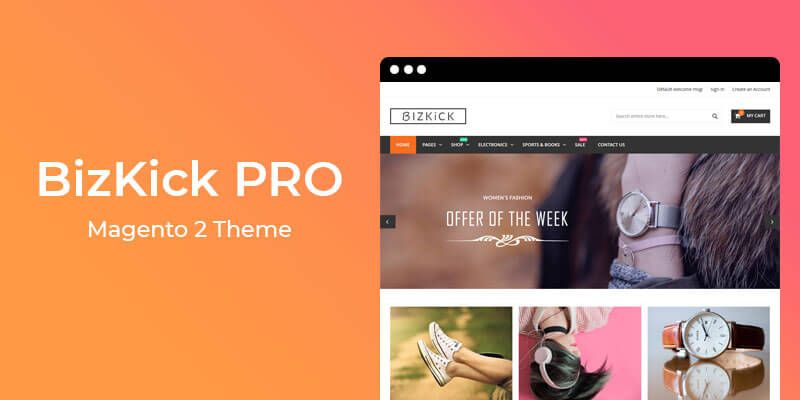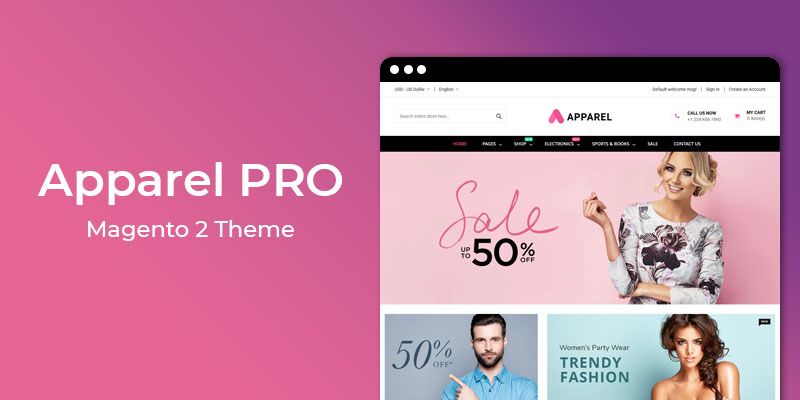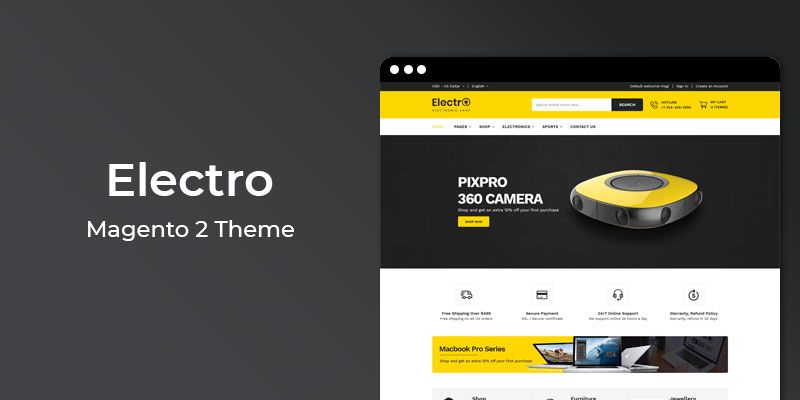Getting Started
Welcome to WhatsApp Chat Magento 2 Extension! We would like to thank you for purchasing WhatsApp Chat Magento 2 Extension! We are very pleased you have chosen WhatsApp Chat Magento 2 Extension for your website, you will be never disappointed! Before you get started, please be sure to always check out this documentation.
Compatible with Magento:
Magento 2.1.x, 2.2.x, 2.3.x
Magento 2 Help:
Introduction
WhatsApp Chat is a responsive minimal, business under construction / landing page / coming soon page extension for Magento 2.
With this extension you will be able to work on your site/theme while your visitors see the under construction page. When you're done just disable it in the admin and your new site will be live. You can then keep using it whenever you need to take your site into maintenance mode.
Features
Key Features
- Predefined message to send
- Increase conversation
- Automatically detect mobile and redirect to whatsapp
- Works with any theme
- Start chat with given mobile number
- Comes with ready-made button style
- Able to configure WhatsApp button text and icon
- Answer chats from WhatsApp web and from your mobile device.
Extension Installation
To install the extension follow the instructions below:
Prepare InstallationWe recommend you to duplicate your live store on a development store and try installation on it in advance.
Backup Magento files and the store database.
Disable all cache related section that you have in your Magento.
Extension Installation1. Download extension package(hiddentechies-whatsappchat.zip) from your my account page
2. In your Magento 2 root directory create (if not exist) folder app/code/
3. Make new directory Hiddentechies/Whatsappchat inside app/code
4. Copy(upload) files and folders from extension archive to your Magento 2 app/code/Hiddentechies/Whatsappchat/ directory
5. In command line, using "cd", navigate to your Magento 2 root directory
6. Run below commands
- php bin/magento setup:upgrade
- php bin/magento setup:static-content:deploy -f
7. Flush store cache and log out from the backend and log in again to see changes.
8. Your extension is now installed and ready for work.
Settings Panel
WhatsApp Chat extension is installed, proceed to Magento 2 backend to finalize the cofiguration.
To set the configuration options go to Hiddentechies > WhatsApp Chat > Configuration.
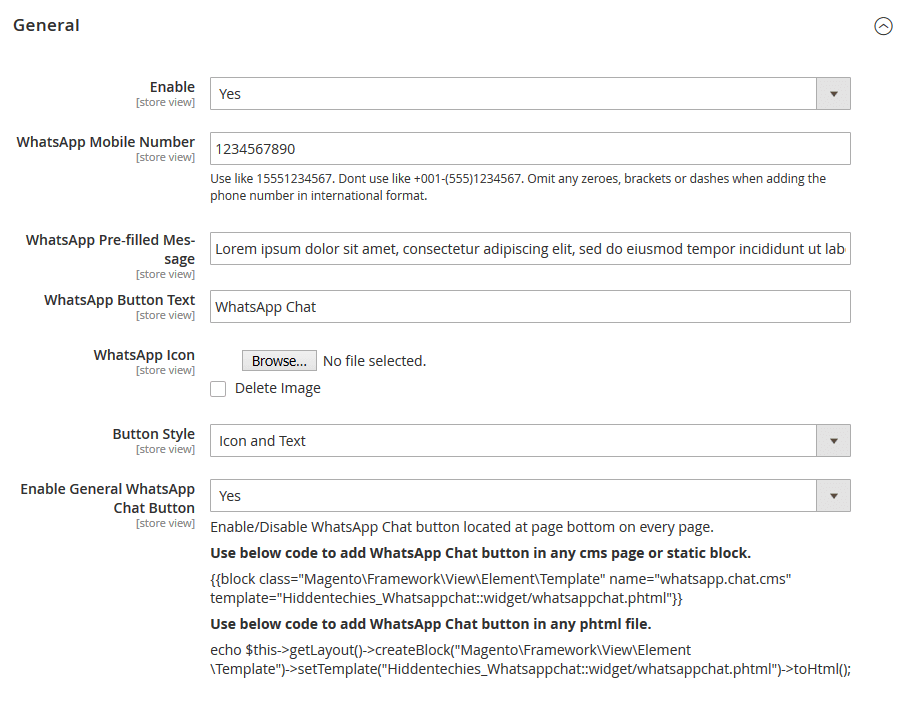
Enable: Enable/Disable whatsapp chat.
WhatsApp Mobile Number: Add mobile number.
WhatsApp Pre-filled Message: Pre-filled Message that display when customer start chat.
WhatsApp Button Text: Add/Change whatsapp button text.
WhatsApp Icon: Upload whatsapp chat button icon image.
Button Style: Select whatsapp chat button style from two pre-defined button styles.
1. Icon and Text
2. Icon Only.
Enable General WhatsApp Chat Button: Enable/Disable WhatsApp Chat button located at page bottomon every page.
When you do not want to add whatsapp chat button on every page and what to display it in any specific page then you can use this option to disable whatsapp chat button.
Use below code to add WhatsApp Chat button in any cms page or static block.
{{block class="Magento\Framework\View\Element\Template" name="whatsapp.chat.cms" template="Hiddentechies_Whatsappchat::widget/whatsappchat.phtml"}}
Use below code to add WhatsApp Chat button in any phtml file.
echo $this->getLayout()->createBlock("Magento\Framework\View\Element\Template")->setTemplate("Hiddentechies_Whatsappchat::widget/whatsappchat.phtml")->toHtml();
WhatsApp Chat in CMS page
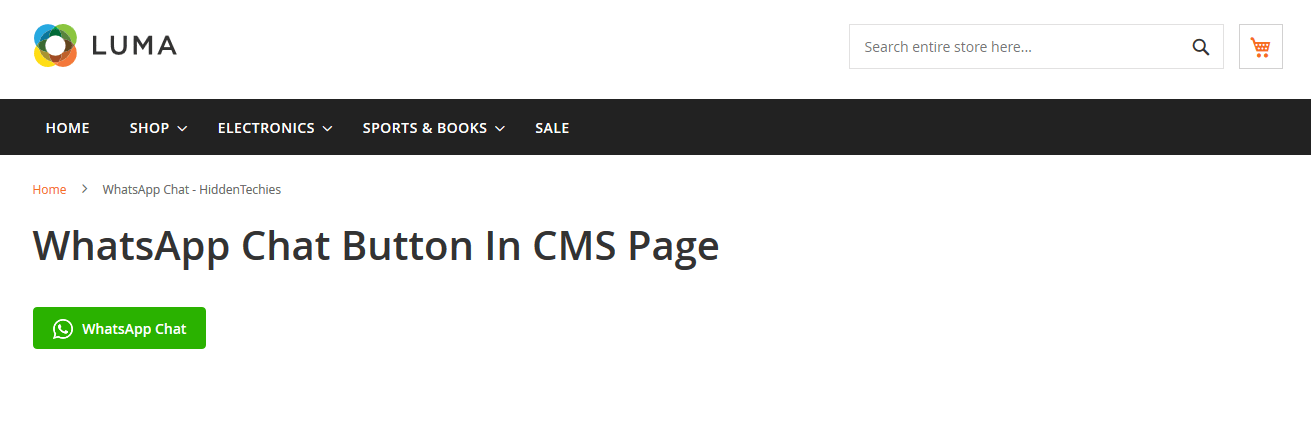
WhatsApp Chat at Bottom on every page
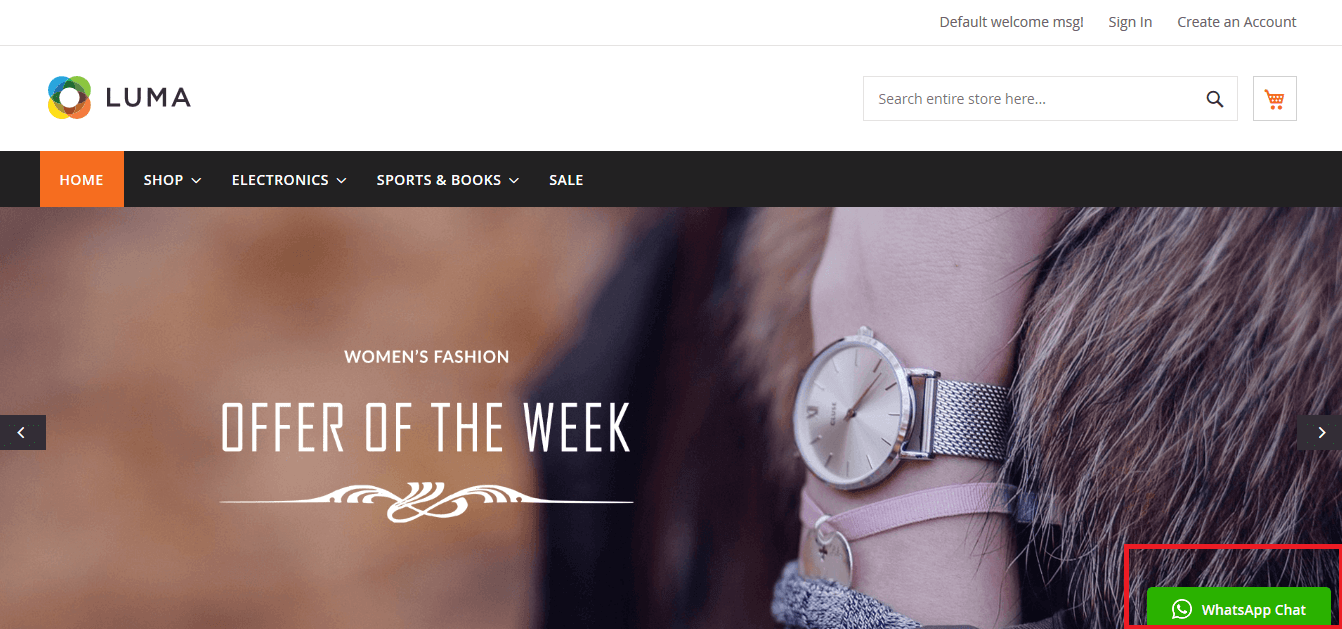
Useful Technical Blogs
- How to Get All Regions of Country by Country Code in Magento 2
- How to get CMS Block Collection in Magento 2
- How to Remove Block From Layout on Specific Condition in Magento 2
- Magento 2 - How To Get System Configuration Value in phtml File
- Magento 2 - How to Hide Admin Menu Based on System Configuration
- How to Remove Block From Layout on Specific Condition in Magento 2
- Magento 2 - How to Get Customer Data By Customer ID
- Magento 2 - How to Add Date Picker in Custom Form
- Magento 2 - How to Resize Product Image
Best Selling Magento 2 Themes
Help & Support
Please, if you have any questions, run into any issues or just need some help, do not hesitate to contact us via our Support Center. We believe in providing the best support possible, and we monitor our Support center just about daily.
Your feedback is absolutely welcome!